tutorial from youtube doing photoshop to create your own avatar face !! quite interesting,here I want to share with you the job I've done.

The left picture is the original picture loaded into CS3 photoshop. File>Open>your picture.
For AVATAR character, obviously the eyes and the nose are bigger compare to a normal human.
To perform this, click Filter>liquify... from there, used Forward Warp,Pucker,Bloat tools to modify the face,result is the middle image.It seem really ugly..hahaha. Remove your cornea using brush tool with white color.
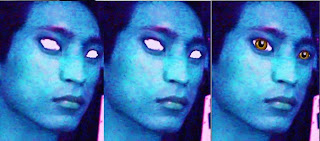 To have a blue skin color, goto Image>Adjustments>Hue & Saturation.. overall color effected from variation of Hue and Saturation, get the perfect match by doing some experiment,on the border of the eyelids, use Smudge tool to make a smoother look between the line.
To have a blue skin color, goto Image>Adjustments>Hue & Saturation.. overall color effected from variation of Hue and Saturation, get the perfect match by doing some experiment,on the border of the eyelids, use Smudge tool to make a smoother look between the line.To have such beautiful cornea, 'google' it and save into your computer. Then, File>Open>corneapic... in the same CS3 windows. Select the cornea using Elliptical Marquee tool then click copy, paste it on your faces. Resize the cornea until it suit to your eye..erase the extra cornea on your eyelids using erasers tool. Do the same thing to the other cornea.Now you have 3 layers picture,merge them all.
 Makeup your Avatar using normal brush with suitable colour, adjust your color opacity and brush size to the suitable one, from brush toolbar.Merge all layers, add Lens Flare to your face from Filter>Render>Lens Flare... , do correction to make your Avatar look more realistic, finally , add Filter>Render>Lightning Effects to have extra stylo light effect..hahaaaha. Image>Adjustments>Brightness & Contras become your final conclusion. Add more effect like from Filter Gallery. So easy to write and talk, you must try it..^^
Makeup your Avatar using normal brush with suitable colour, adjust your color opacity and brush size to the suitable one, from brush toolbar.Merge all layers, add Lens Flare to your face from Filter>Render>Lens Flare... , do correction to make your Avatar look more realistic, finally , add Filter>Render>Lightning Effects to have extra stylo light effect..hahaaaha. Image>Adjustments>Brightness & Contras become your final conclusion. Add more effect like from Filter Gallery. So easy to write and talk, you must try it..^^




nice. xsangka ko da jd master fotoshop!
ReplyDeletepip,ko nih semua benda master.hahaaha ko ar master of image processing!
ReplyDeletebagus2...teruskan usaha...ahakkk
ReplyDeletenice job..tapi image kecik..x pueh tgk..keke
ReplyDeleteada image besar,nnt sy post. ;>
ReplyDelete